Stumble Guys Home Screen: Easy Guide to the Icons They Work
Are you new to the world of Stumble Guys APK or do you have a hard time understanding the Stumble Guys Home Screen then this post is for you? The Stumble Guys home screen is where you control everything in the game. The main menu lets you access all the features like starting a game, customizing your character, and checking your progress.
The screen is colorful, simple, and very easy to use, even if you’re new to the game. Each icon on the home screen has a specific purpose, helping you navigate through the game with ease.
Here’s a simple guide to understanding the Stumble Guys home screen and its icons:

1. Play Button
The Play Button is the biggest and most important feature on the home screen. By clicking it, you’ll instantly jump into a game and start playing with others. It’s the quickest way to begin the fun!

2. Settings (Gear Icon)
In the top-right corner, you’ll find the Settings icon (gear icon). Here, you can adjust:
Controls: Customize your gameplay controls.

3. Player Profile (Avatar Icon)

In the top-left corner, you’ll see your character’s picture. Clicking on this opens your Player Profile, where you can check your stats, including how many games you’ve played or won. You can also change your character’s appearance here.
4. Customize Your Character (T-Shirt Icon)
On the left side of your screen, you’ll find the Customize icon (T-shirt icon). This feature allows you to change how your character looks and moves. You can personalize:
These options let you create a unique avatar and enhance your gaming experience!

5. Friends List (People Icon)
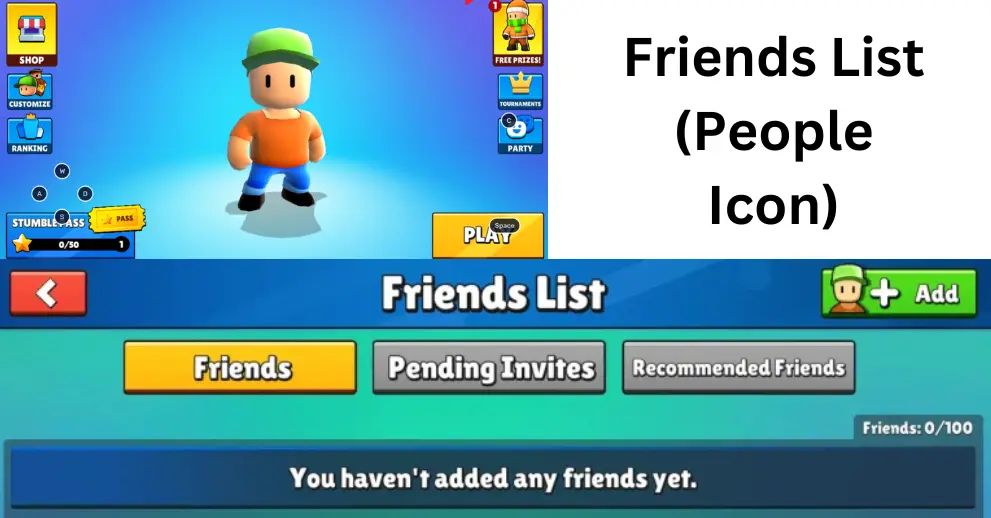
Located on the left side of the screen, the Friends List icon (people icon) helps you manage your friends. With this feature, you can:
This feature makes it easy to connect and play with others!
6. Stumble Workshop (Hammer Icon)
The Stumble Workshop, shown with a hammer icon, lets you create and design obstacle courses. You can:
This adds endless fun and creativity to the game!

7. Party (Party Hat Icon)
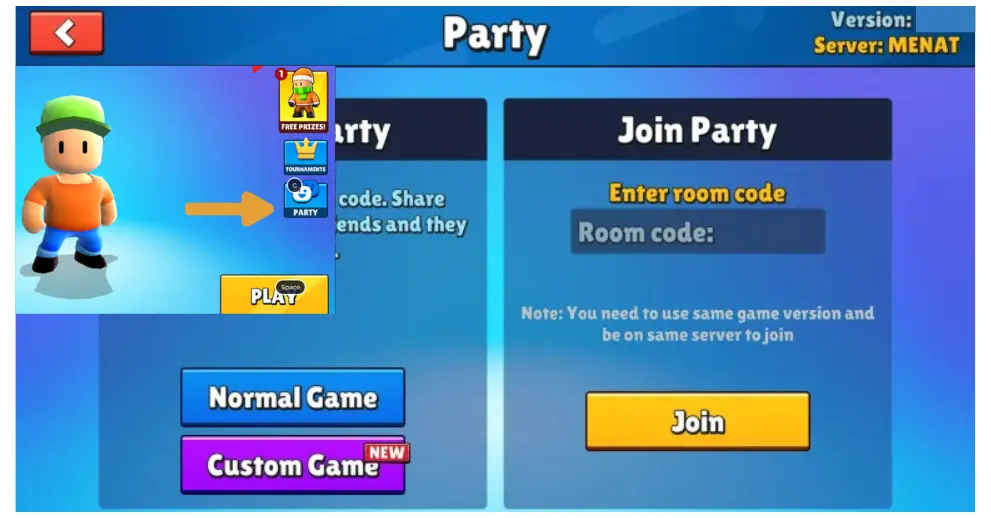
The Party icon, found at the bottom-left corner, allows you to create or join private game rooms with friends. You can:
Playing with friends in a private setting is a great way to enjoy the game together!
8. Stumble Mission (Checklist Icon)
The Stumble Mission icon (checklist) gives you access to daily and weekly tasks. You can:
Completing missions unlocks more rewards and enhances your gaming experience!

9. News & Videos (Newspaper Icon)

To stay updated on the game, follow these steps:
This is an easy way to track everything in the game!
10. Shop (Shopping Cart Icon)
To access the Shop:
In the Shop, you can buy:
- Skins: Customize your character’s look.
- Emotes and Animations: Add new actions and expressions.
- Gems and Tokens: Purchase in-game currency.
Upgrade your gaming experience with new items!

11. Ranking (Trophy Icon)

To check your rankings:
You can see:
- The top players in your region or globally.
- Compare your stats to track your progress.
This feature helps you improve your ranking!
12. Stumble Journey (Map Icon)
To use the Stumble Journey feature:
You can see:
- Your current level.
- Items you’ve collected.
- Overall stats for insight into your performance.
Track your achievements in the game!

13. Tournaments (Banner Icon)
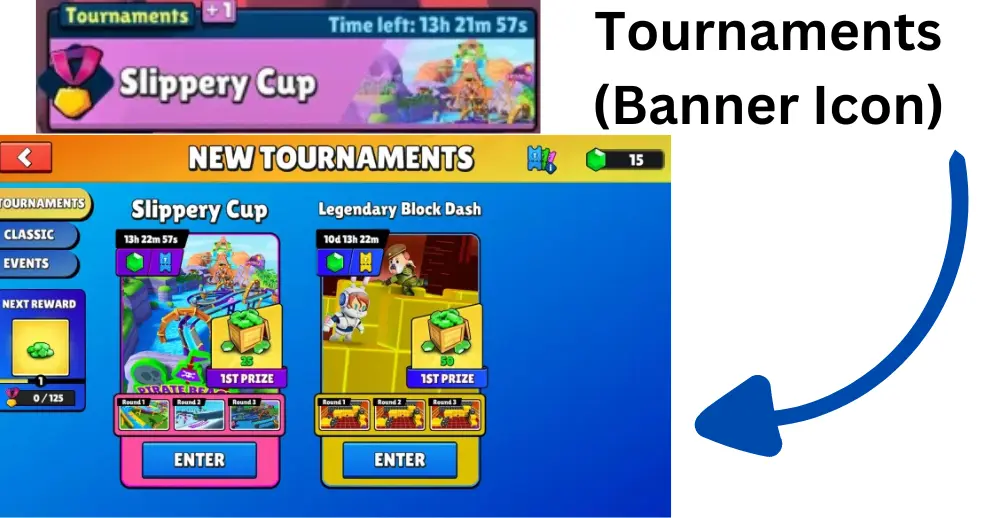
To access Tournaments:
You can view information about:
- Ongoing tournaments and their rewards.
- Join tournaments directly from this screen.
Test your skills and earn exciting rewards!
14. Events (Calendar Icon)
To explore Events:
You can view:
- Unique themes or challenges.
- How often do events change (daily or weekly)?
- Extra rewards for participating.
Participate in events to earn rewards and try new game modes!
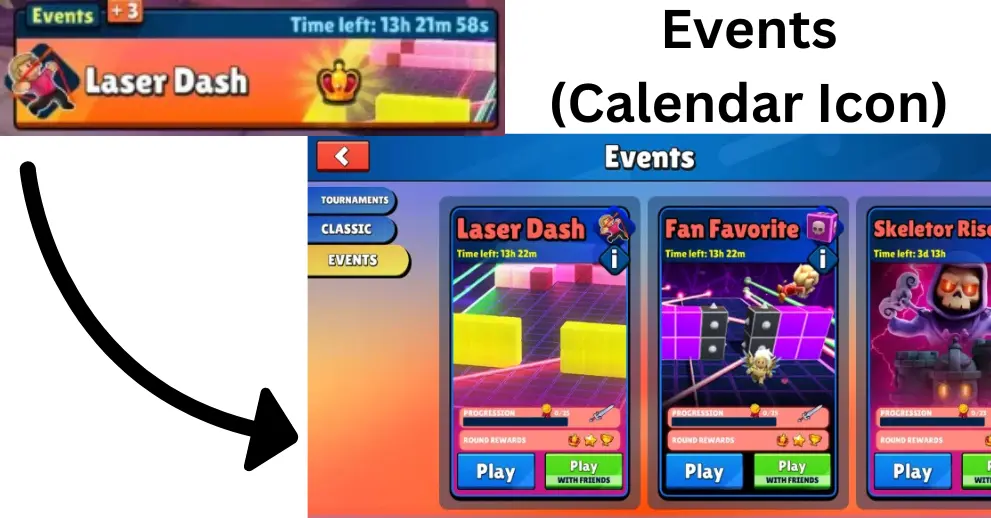
15. Stumble Tokens (Token Icon)

To manage Stumble Tokens:
- Open the game and wait for the main menu.
- Locate the Token Icon.
- Check Your Tokens by clicking on the icon.
You can:
- Buy more tokens by clicking the green “+” sign, which takes you to the Shop.
- Spend your tokens on various items like skins and emotes.
Tokens enhance your gaming experience!
16. Stumble Gems (Gem Icon)
To manage Stumble Gems:
You can:
- Earn or purchase more gems by clicking the green “+” sign.
- Use gems to unlock premium items.
Gems are essential for customizing your character!

17. Stumble Pass (Ticket Icon)

To use the Stumble Pass:
Here you can:
- Check your progress and see how far you are in earning rewards.
- Claim exclusive items by completing levels and challenges.
The Stumble Pass rewards you as you play!
Final Notes
In conclusion, the Stumble Guys main screen is easy to use and may change with events or updates. However, the important buttons will stay in the same places, making it simple to find what you need. This way, you can always enjoy the game, even when new features are added.
